Table of Contents
- 1
- 1.1 1. 9 tips to optimise your Google My Business listing for SEO rankings
- 1.1.1 1.1 Add all your contact details
- 1.1.2 1.2 Write your Google Business description
- 1.1.3 1.3 Choose the right category for your business
- 1.1.4 1.4 Select the attributes (special features) applicable to your business
- 1.1.5 1.5 Upload relevant photos
- 1.1.6 1.6 Get Google reviews (and reply to them)
- 1.1.7 1.7 Post announcements, offers, and events
- 1.1.8 1.8 Add products and/or services
- 1.1.9 1.9 Set up messaging feature
- 1.1 1. 9 tips to optimise your Google My Business listing for SEO rankings
Every business today needs local exposure and targeted visibility on Google.
SEO techniques that help you improve organic ranking positions and increase website traffic may be daunting for some business owners. And you probably already know that you should optimise your website and Google Ads in order for your business to gain visibility on Google. But there is another key element that you may want to consider in order to enable prospects and customers to quickly find and interact with your business: your Google My Business listing.
You do not need to be a digital-savvy marketer to manage your Google My Business profile and expand your online exposure. Actually, it is easier than it seems. Optimising your Google My Business listing means completing your profile by adding relevant information about your business.
In my previous post, I shared how to set up Google My Business using a virtual office. Obviously, your business listing on Google is not a set-and-forget listing. Well, of course, this makes sense. Finding a business on Google where basic information is not available (e.g. working hours) can be quite frustrating. And do you know what’s worse? Local business listings that are not updated.
Taking care of your Google My Business listing matters a lot. You have to optimise (and keep updating) your Google profile if you want your customers to choose your business over competitors.
Just a quick note – You should consider your SEO ranking on Bing as well, even though Bing does not have the lion’s share of online search in Australia, just as Google does. For further information, please read How To Set Up Bing Places Using A Virtual Office and How To Optimise Bing Places For SEO Rankings.
Table of contents:
1.1 Add all your contact details
1.2 Write your Google Business description
1.3 Choose the right category for your business
1.4 Select the attributes (special features) applicable to your business
1.6 Get Google reviews (and reply to them)
1.7 Post announcements, offers, and events
1.8 Add products and/or services
1. 9 tips to optimise your Google My Business listing for SEO rankings
Before we get into the steps you should follow to completely optimise your Google My Business profile, you might want to know how a complete business profile should look on Google.
Please search on Google for a business that has a completely updated profile. For example, if you search for B2B HQ, you’ll instantly see a list of photos showing our offices and rentable meeting rooms, working hours, contact details, official website, and customer reviews (and yes, we are extremely proud that our customers enjoy our services this much). You will also see a list of services and the prices corresponding to each service listed.
Typically, an unoptimised profile displays just a few details (e.g., phone number and address) and a map showing where you are located.
Or, without your Google My Business profile set up, none of these details would be available.
It is a known fact that businesses who are not listed on Google’s maps with a verified listing are more impersonal and anonymous. Perception is incredibly important in business and building trust with your customers (funnily enough, I was reading this article a few days ago, which was published by Forbes, about how the perception of a good brand helps a company’s effectiveness).
Below you will find some good tips on how to optimise your Google My Business listing (you can also see them as steps that you should follow in order to fully optimise your profile).
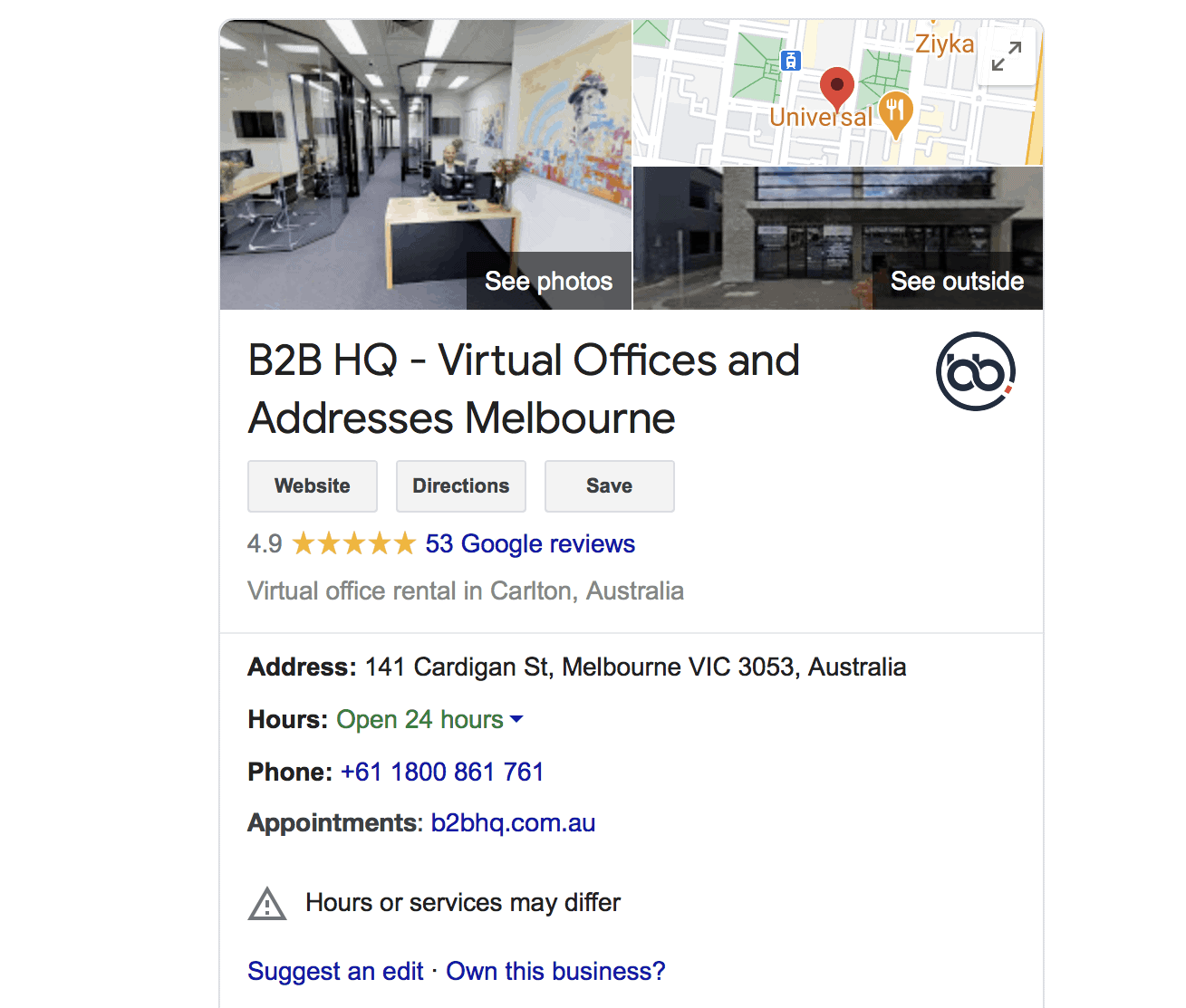
1.1 Add all your contact details
All the sections of your Google My Business profile concerning your contact details should be completed as prospects and customers may want to know relevant information about you.
Just add all the relevant information that Google asks for, such as your company’s name and contact details (address, phone number, website, working hours), and make sure there are no mistakes. When I say ‘mistakes’, I mean that your business contact details must be the same across all websites that show your company’s details.
Using the same contact details in your website and Google My Business page means that you are showing NAP consistency (NAP stands for Name, Address, and Phone Number) which is extremely important for your local SEO and Google’s rankings.
As I was mentioning in my previous post about Bing Places optimisation, a high-quality virtual office package is a great way to avoid NAP inconsistency because, with a virtual office, you don’t need to change your company’s details as you scale up.
Note: When a searcher clicks on your Google My Business listing, they can see a ‘suggest an edit’ option. This option allows anyone to edit your listing. Google will not notify you of the changes. So, make sure you check your listing regularly to ensure no one edited your business details or to review the edits that they have made.
1.2 Write your Google Business description
Google allows you to write a 750 characters description. Make sure you read Google’s business description guidelines first (for example, Google’s policy does not allow you to focus on special promotions, prices, and offer sales when you write your business description, meaning that you cannot write content such as ‘Everything on sale, -50%’ or ‘Best cocktails in town for $6!’ – but there is a ‘post’ section for you to do this).
A friendly piece of advice: choose one or two keywords you want to optimise your business description for. As I mentioned previously, you do not need to be a digital-savvy SEO professional to do this. For example, you can choose your key product or service that you offer to use as your keyword. For example, if you’re selling coffee in your cafe, just choose ‘coffee’ as a keyword.
Of course, I strongly advise you to avoid keyword stuffing. If Google allows you to write 750 characters to describe your business, do not write: ‘Our coffee is the best-flavored coffee in town because we are using an amazing coffee-brewing method that makes our coffee taste better’. Neither Google nor your customers will like such a description. Just be natural and be sure to include references as required.
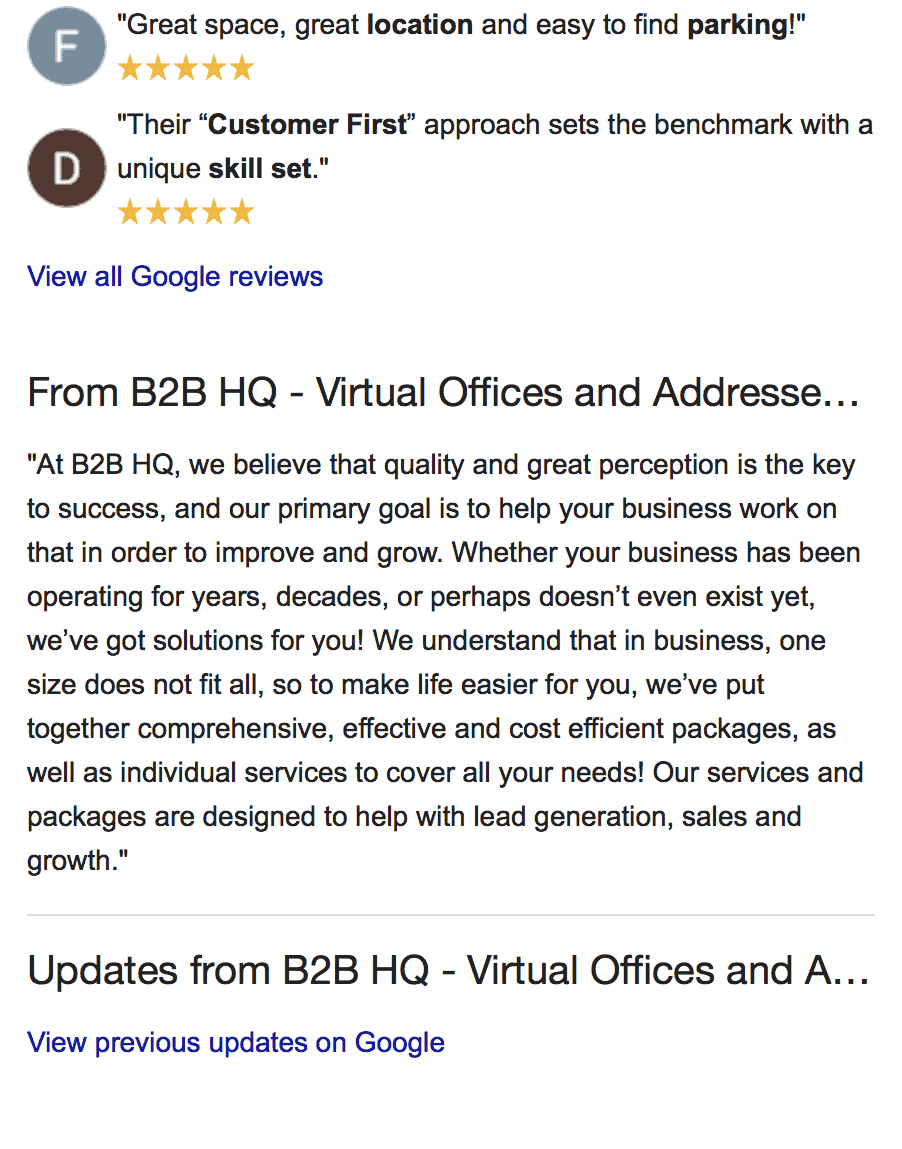
1.3 Choose the right category for your business
According to Google’s guidelines for choosing a business category, “categories describe your business and connect you to customers who search for the products or services you offer.
For example, if your primary category is ‘Pizza restaurant’, Google may show your business in someone’s local search results when they search for ‘Restaurants’, ‘Italian restaurants’, or ‘Pizza’. Your category is just one of many factors that can affect your local ranking on Google.”
Also, Google recommends you be specific. For example, if you rent ‘virtual offices’ (yes, this is the first random example that crossed my mind), you should choose ‘virtual offices’ instead of just ‘offices’.
Make sure you also choose a secondary category. For example, if you rent virtual offices and you offer virtual receptionist services as well, you can add ‘receptionist’ or ‘telephone answering services’ as a secondary category.
Finally, Google recommends you not to add a category for every single product or service, but to ‘use as few categories as possible to describe your overall core business from the provided list’.
Pro tip: If you are unsure what category you should use, potentially search for a competitor in another city (eg, ‘coffee in Sydney’) and view the listings that are ranking in Google and copy the category they use.
1.4 Select the attributes (special features) applicable to your business
The main purpose of the Google My Business attributes is to advertise specific services and features. They describe your business and help customers find what they are looking for easily.
First, click on ‘add attributes’ and then on ‘edit’ and ‘apply’. It is as easy as it sounds. Just choose the attributes that are applicable to your business. Typically, they depend on your business category.
For example, if you own a foreign language centre, the languages that people learn in your centre can be considered as ‘attributes’ (e.g., Dutch, Arabic, Filipino, etc.).
Or, the type of payments that you accept can be selected as ‘attributes’ (e.g., cash-only, credit cards, meal coupons, etc.)
Nice to know: Google can also apply some ‘hidden attributes’ to your business – where they get your customers to provide insights. Your customers select from the ‘answer quick questions’ link available on your listing. As a business owner, you are allowed to answer these questions. For example, Google may ask users: ‘Is this a casual place?’, ‘Is this place elegant?’, ‘Is there a dress code here?’, etc.
You can see how people answer these questions about your business by navigating to the ‘Insights’ page on your dashboard.
Also, you can turn off the ‘hidden attributes’ (Questions & Answers feature) of your Google My Business profile. Keeping this feature it’s totally up to you. I suggest you not do this as questions and answers contain keywords that can improve your SEO rankings. Please note that this feature has been temporarily suspended in response to Covid-19.
1.5 Upload relevant photos
A picture is worth a thousand words. Typically, I avoid clichés, but when it comes to the photos you upload to your Google listing, this adage is 100% true. Nowadays, people are more likely to remember content with images. Visuals are always processed faster than text. This is why uploading relevant photos of your business can add significant value to your Google listing.
I highly recommend you add a new photo once a week (and start off with a minimum of 8 images in your profile) as adding photos regularly shows that you have an active profile.
Nice to know: Anyone can add photos of your business to your profile. Adding your own high-quality photos means that your listing will look its best.
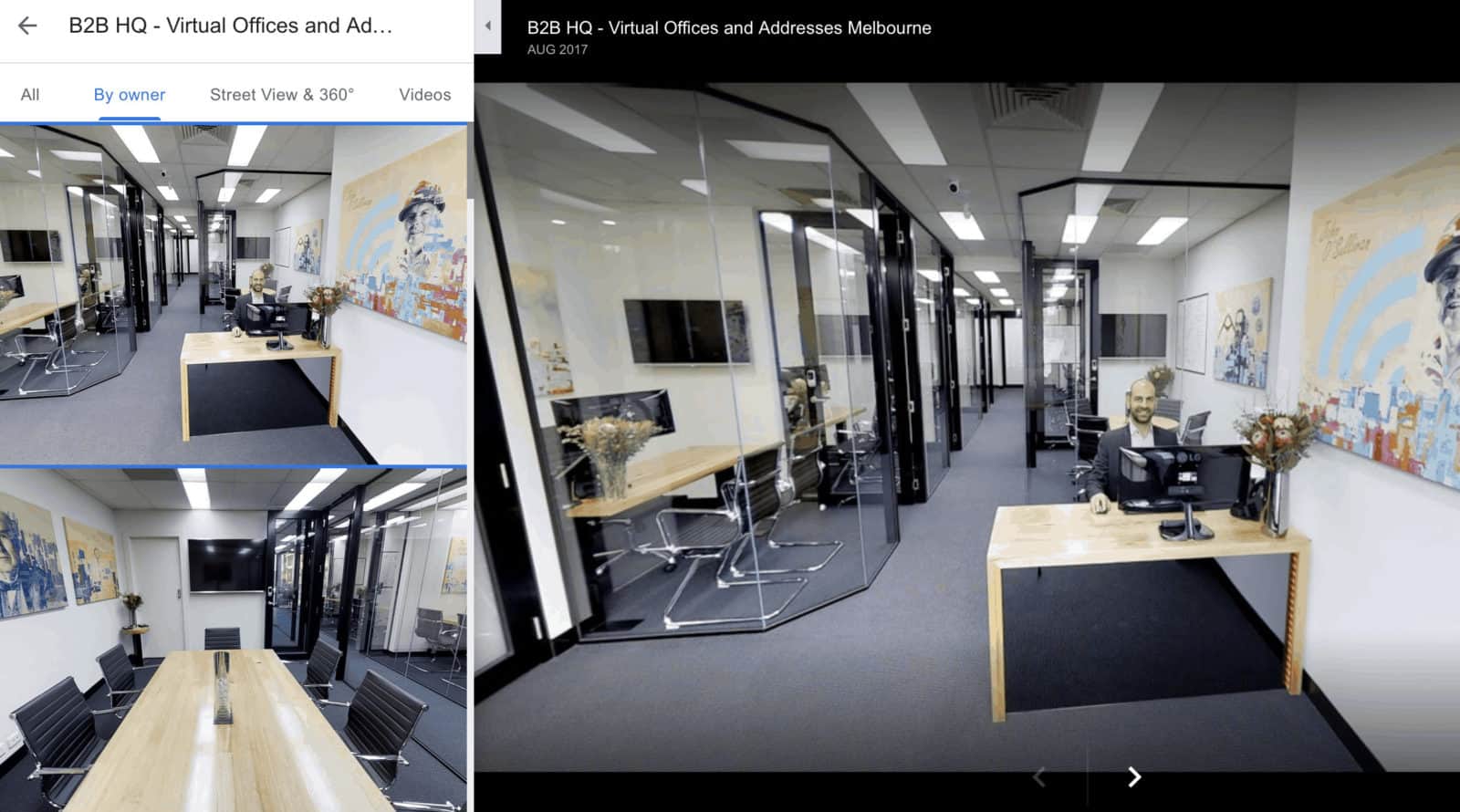
1.6 Get Google reviews (and reply to them)
Having 4 or 5 yellow stars on your Business listing instead of one or two (or none at all) will give your business a big credibility boost.
Positive Google reviews help you increase both your online reputation and local SEO. To understand the power of Google reviews, please search on Google for a business category (for example, you can type ‘Pizza Melbourne’). You’ll see that the first results have several reviews and 4 or 5-star ratings.
If you’ve just created your Google My Business listing and you’re eager to get multiple positive reviews from your happy customers, do not make the mistake of buying Google reviews. Yes, you can actually buy Google reviews in case you didn’t know, but you risk your business of getting blacklisted. Both Google and your customers can spot fake reviews.
Just try to advertise your Google review page to your customers so that you can get real reviews. In other words, ask your customers to review your business. For example, you can do this via mail or social media (at B2B HQ, we send an email after 6 months of a customer joining us, to see if they would like to provide us a review).
And last but not least, you should always respond to negative reviews. This allows the reader to understand the context of the situation, how your business reacts to unfortunate situations and allow them to make an educated decision on if getting your products and services would be beneficial to them.
1.7 Post announcements, offers, and events
Posting announcements, offers, and events signals to Google and your customers that you are active with your profile and you keep it up-to-date.
In your Google My Business dashboard, just click on the type of post you want to create: update, event, offer, or product. Once you create your post, click ‘Publish’. One of the advantages of this option is that customers who follow your business profile will get notified of new posts and updates.
According to Google’s guidelines about posts for businesses, ‘if you don’t serve customers at a particular location or within a designated service area, you can use Posts on Google for verified entities’. In other words, you can use this option and publish offers, events, products, and services even if you run your business from a virtual office.
Google allows you to create a post from Google Maps as well. Just open Google Maps, then open your business profile and click on ‘Promote’. Also, there is currently a Covid-19 post type available so that you can communicate with your customers during the pandemic. For further details about how to create a post from Google Maps and a Covid-19 post, just click on the link above.
1.8 Add products and/or services
This section is extremely important as it can help you rank for more relevant searches.
You can add products and services to your Business profile and mention details such as name, description, and price.
Google also allows you to edit the products and/or services added to your listing. If you click on the ‘⋮’ next to the product or service added to your listing, you will have more options, such as ‘edit product’, ‘move product to top’, ‘move up’, ‘move down’, ‘add product above current product’, ‘add product below current product;’, and ‘delete product’.
Make sure you always keep your list of products and/or services updated. Add the new ones on top (or, you can keep the most relevant products/services on top) and delete the ones that are no longer available. Showing customers an item that is not in stock or available when they want to purchase it can be an extremely frustrating shopping experience.
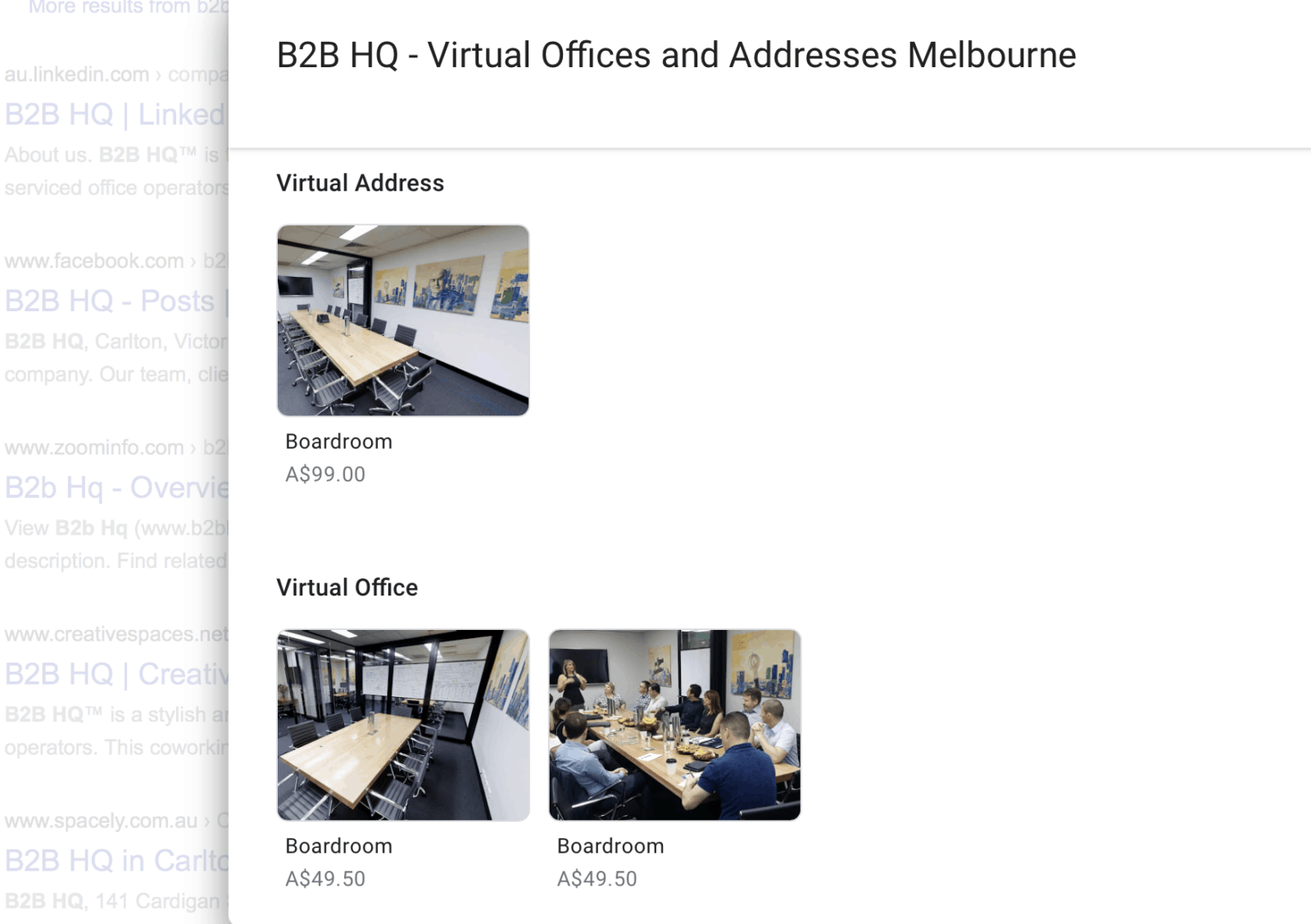
1.9 Set up messaging feature
According to Google’s guidelines – Read and reply to messages, ‘your customers can get in touch with you in real-time from your Business Profile on Google. You can answer questions, tell your story, and attract more customers to your business. Messaging works best as a conversation between your business and your customers.’
You can also turn off this feature but I strongly recommend you use it as it is a powerful communication tool between you and your customers (to enable it, select the ‘Messaging’ tab in your dashboard).
With this option, customers can get in touch with you anytime and send a message from your Business profile to your phone (Google will not display the phone number you choose to receive messages from customers).
You can customise the welcome message that customers receive when they want to get in touch with you and share photos with them. Also, Google’s guidelines (click on the link above for further information) inform you that starting from September 2020, businesses that turn on the messaging feature for the first time will be able to keep conversation records by having their conversations saved to their account.
Optimising your Google My Business profile is not difficult, but you should expect to spend some time in order to create a complete up-to-date profile and keep it so.
Once you list your business on Google, you have to constantly update information, publish posts, upload photos, and respond to reviews. But the beauty of this completely free marketing tool is that your awesome eye-catching listing will generate more leads than you think.
So, setting up and constantly updating your business profile on Google may require some time. But you will never have to pay for any of its features as there is no premium option. You will always be able to access the same features that your competitors are able to access as well.
If you liked this post and you believe that a virtual office can give you the opportunity to create an awesome Google My Business profile listing, do not hesitate to contact B2B HQ’s team. We are more than happy to provide you with one of our virtual packages or simply answer any question related to our services and the way you can use them to rank higher in Google.
