I can’t stress enough the importance of having an online presence in today’s business world.
The more you list and promote your business on various websites, platforms, and search engines, the more leads you generate.
Needless to say that generating more leads is key to having a successful business.
Have you read my previous post on how to get more reviews on Google My Business?
If yes, I’m so excited to share my growth-hacks, which can help you grow your small business.
If Bing Places seems daunting to start with, you may want to leverage your Google My Business listing first. Then, you can put the finishing touches on your strategy to improve your online presence by gettingthe most from your listing on Bing Places and collecting as many reviews as possible.
Please note that you must first claim your business on Bing Places in order to get reviews. If you do not have a Bing Places listing, I suggest you read my guide on setting up Bing Places using a virtual office address.
Table of contents:
1. 3 Easy Ways To Get Reviews On Bing Places

Before we start delving into the most straightforward strategy to bump up your local visibility on Bing Places, I would like to teach you more about Bing Places reviews.
First and foremost, you should not overlook Bing Places listings just because Google has the majority of the search engine market share.
In fact, some of your best customers probably prefer Bing (I remember a friend of mine switched from Google to Bing saying ‘I want to earn Microsoft Rewards points!’)
According to Statcounter, Bing owns almost 4% of all online searches made in Australia between January 2020 and January 2021.
You might be saying: ‘That’s not much at all!’
No?Well, let’s crunch some numbers! If we were to assume that all of your competitors are thinking the same way as you right now. This means that 4% of your overall market is searching for your services in Bing right now without anybody marketing to them.
What if only one of your competitors was doing it and being rewarded with every possible lead that is over on Bing?
As you can tell, reviews on Bing matter… because every customer matters.
Secondly, you should know that Bing has removed the ‘Write a review’ section for the business listings, meaning that Bing Places displays relevant results that are pulled in from other platforms, such as Yelp!, TripAdvisor, and Facebook – and not directly hosted on their own platform.
Meaning, that to have several positive reviews on Bing, you should have several positive reviews on the third-party sites that Bing is using to pull reviews.
All Bing reviews are showcased in a box containing a star rating and a link to read further reviews from each source.
So, let me get this straight: in this post, I will teach you how to get more reviews on Bing by showing you how to get reviews on the most popular platforms that Bing is using to pull reviews (Yelp!, TripAdvisor, and Facebook). To collect reviews on these platforms, you must first list your business on all of them and then optimise your listings.
1.1. Yelp!
How to create a Yelp! page for your business
- Go to Yelp! for Businesses. First, check if your business does not already have a listing on Yelp! – This is because you don’t have to be a business owner to list a business on Yelp!. Users of all kinds are allowed to create listings for businesses.
- If your business is not on Yelp!, click ‘Add now’ and fill out your business details. In case you are using a virtual office address (the same one you used to claim your business on Bing), add the details you got from your virtual office provider.
Note – If you’re not using a virtual office yet, but you’re considering getting one to list your business on Bing and get reviews, B2B HQ would be glad to help you throughout this process.
- Enter an email address and password and create a free business Yelp! account.
- Verify your business user account by entering the verification code you get by email or SMS. It may take a few days to have your business listing verified.
How to manage your Yelp! Page
- Fill out your page with complete information about your business (e.g., business hours, history, etc.)
- Upload quality photos of your business
- Download Yelp! for Business App and start tracking your traffic and customer activity
- Respond to both positive and negative reviews
How to get reviews on Yelp!
Yelp! prohibits businesses from asking for reviews.
They strongly advise against asking customers and mailing list subscribers to review your business. Therefore, you have to work on creating awareness of your presence on Yelp!.
A short ‘ Check us out on Yelp!’ on your website and social media should be enough.
To show your website visitors you’re on Yelp! and would appreciate them reviewing your business, Yelp!’s guidelines suggest you log in to your business owner account and ‘click on the “Review Badges” tab. From there, you can copy the HTML code provided straight into your own website or blog. Review Badges will then update automatically as your star rating and/or number of reviews changes’.

1.2. TripAdvisor
How to list your business on TripAdvisor
- Set up a personal TripAdvisor account (click on the link, then click ‘Sign In’ and follow the steps required).
- Search for your business name to make sure your business is not listed on TripAdvisor – This is because users of any kind are all allowed to start a business listing. So, type your business name in the search box.
- If your business is not listed on TripAdvisor, you can create a listing by clicking on this link. Then, select your business type (hotels, restaurants, attractions, holiday rentals) and follow the steps required.
- If your business is already listed on TripAdvisor, select ‘Owners: What’s your side to the story’ and then select ‘Manage your listing’. You will be automatically directed to your listing Management Centre.
- In the Management Centre, select ‘Manage Listing’ and fill out your business details.
- Download the TripAdvisor App (for iPhone or Android) and check if your listing is properly displayed.
How to manage your TripAdvisor listing
- Fill out your listing with complete information about your business (e.g. location, contact details). Do not skip any field.
- In your listing Management Centre, select ‘Manage Listing’ and upload images to your listing. Please note that TripAdvisor allows you to upload only small file sizes (150×200 pixels).
- Respond to both positive and negative customer reviews (click on ‘Respond to Reviews’ tab).
Please consider that TripAdvisor takes a few days to process changes made to your business listing.
How to get reviews on TripAdvisor
Unlike Yelp!, TripAdvisor allows you to ask customers for reviews. So, you are free to ask customers for reviews via mail/social media.
You can also use one of the strategies below:
- The Review Express feature within each TripAdvisor listing. You can use it to send review requests to guests via email – Please note that this feature is for lodging businesses only.
- Free TripAdvisor stickers (the popular green stickers saying ‘Review Us on TripAdvisor’). However, the TripAdvisor sticker program has been temporarily suspended due to COVID-19.
- Free TripAdvisor Widgets to use on your website and increase conversions (TripAdvisor widgets are web applications that make it easy to bring content from your Tripadvisor page onto your website).
Important – As you know by now, TripAdvsor has been designed for online hotel reservations and bookings for transportation, lodging, travel experiences, and restaurants. So, the most common businesses listed on TripAdvisor are hotels and restaurants.
Maybe you are here because you’re considering getting a virtual address or you’re already having one and want to get the most of it by using it to list your business on various search engines and platforms.
In this case, you should know that some businesses using a virtual office address can be listed on TripAdvisor. It all depends on your type of business (e.g. virtual travel agents or a company that provides products or services to help traveler experience).

1.3. Facebook
How to create a Facebook business page
- Log into your personal Facebook account. I am assuming that you already have a Facebook personal account. However, if you’re not a huge fan of social media, you should reconsider the matter as a business owner – so, you may want to start by clicking on ‘Create new account’ and get a Facebook personal account.
- Go to https://www.facebook.com/pages/create and select the type of page you want to create: business or brand (option 1) or community or public figure (option 2). Then, click the ‘Get started’ button corresponding to the type of business page you want to create – Of course, I am assuming that you will select the ‘business or brand’ option.
- Enter your company information, such as your company’s name (the one that you will use for your Facebook business page), category, and the address and phone number. It does not matter if you are using the details of a physical office or the ones you got from your virtual office provider. Once you finish, click ‘Continue’.
- Add pictures of your business. Make sure you create a good visual first impression with a high-quality relevant profile image and cover photo. Add as many pictures as possible.
- Create your vanity URL (the URL that people will use to find you on Facebook). Make sure you choose an easy-to-remember URL. When you’re done, click ‘Create Username’ (Facebook calls vanity URLs ‘usernames’).
- Fill in additional relevant details about your business, such as business hours, description, additional categories, etc. When you’re done, click ‘Save Changes’.
- Add a longer description of your business. To access the section, click ‘See more’ in the left menu, click ‘About’, and then click ‘Our story’. Tell your customers an engaging story about your business. Then, click ‘Publish’.
- Create your first post. You can write a welcome post or post relevant content, an event, or a product offer. The choice is up to you. However, I recommend you read the best practices for the first post on your Facebook page.
- Hit the big green ‘Publish Page’ button in the left-hand menu to publish your page. Your Facebook business page is now ready to attract more customers.
How to manage a Facebook business page
- Message with people as often as possible (I suggest you turn on notifications to know when customers are interacting with your page).
- See how your page is doing using Page Insights. The feature allows you to get information about your audience (just click ‘Insights’ in your page’s top menu).
- Invite your Facebook friends to like the page.
- Use an app for creating contests (e.g. Gleam) to create custom campaigns and drive likes to your page.
- Post regularly – You can post photos, videos/stories, text updates, links. Or, you can add a pinned post that will always be the first post that loads on your page (to add a pinned post, click the three dots on the top right of the post, then click ‘Pin to Top of Page’).
- Like other pages.
How to get reviews on Facebook
Unlike Google reviews, Facebook reviews can be turned off and deleted. However, if you turn them off, you may lose several benefits (including the reviews that Bing pulls from Facebook). So first, make sure they are enabled:
- Click ‘Settings’ at the top of your page and select ‘Edit page’ (here you should be able to see the ‘Reviews’ section)
- Click ‘Settings’ next to the ‘Reviews’ section
- Change the slider from ‘Off’ to ‘On’ and save changes
Here is how to collect Facebook reviews:
- Add the reviews tab to your Facebook business page – Click ‘Settings’ at the top right of the page, then click ‘Edit Page’, and then click ‘Add Tab’. The last step is to configure the ‘Add Tab’ button in the edit settings page by clicking on it.
- Send emails and ask for reviews (you can also create automated follow-ups).
- Embed Facebook reviews on your website (you should use a Facebook reviews widget)
- Write a post and ask visitors to review your page
- Promote your page on other social media channels
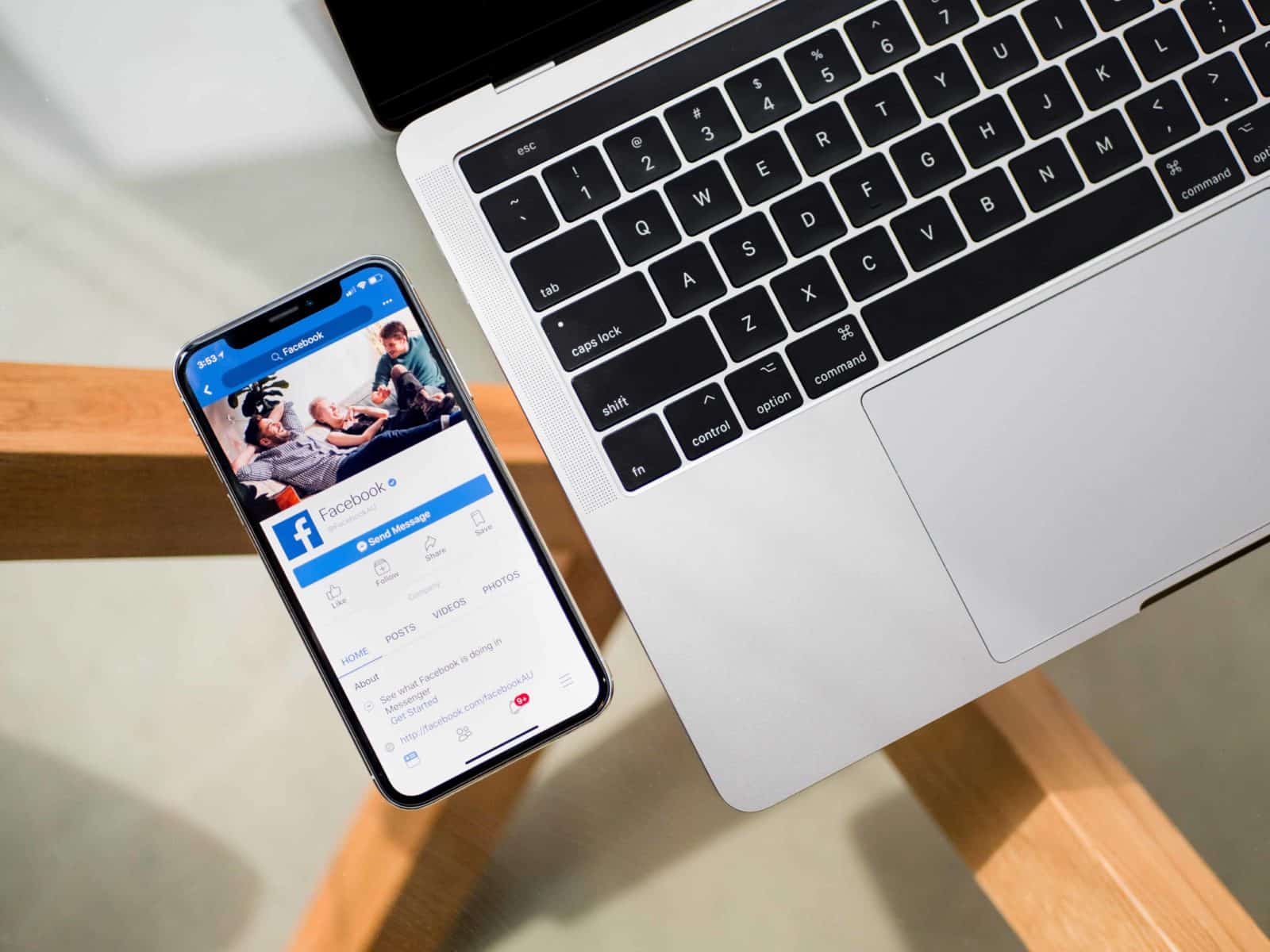
As you see, collecting reviews on Bing to increase your local SEO and visibility is not difficult.
However, the process can be a little bit time-consuming as you have to collect reviews on Yelp! and Facebook (and potentially TripAdvisor – in case your business activity meets their listing requirements).
Hopefully, this post helps you better understand how the platforms mentioned above work and how to start collecting reviews on each of them (and therefore increase your business reputation and visibility on Bing).
If you are eager to get more reviews on Bing and you cannot claim your business listing due to lack of physical office space (which it’s totally fine – not all businesses need a physical office!), B2B HQ’s team can help you out.
Contact us! We will provide you with all the information you need about your virtual office package and how to use it to build a professional business appearance and list your business on the most popular platforms and search engines.
